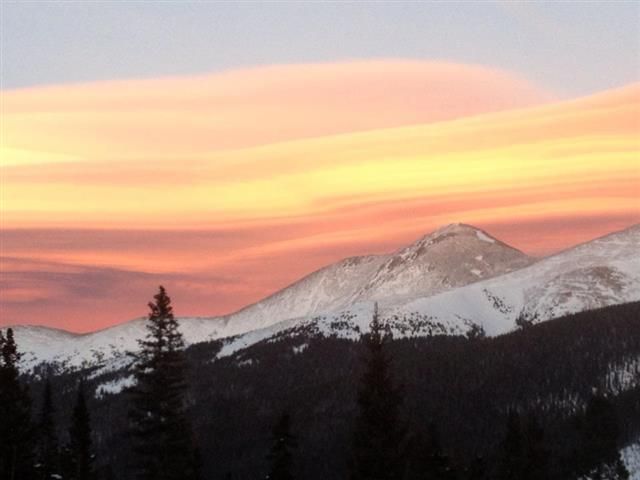Here's step-by-step doing it on my computer. (I have had NO problems with the new photobucket ... is my favorite of all their changes)
I go into my Library.
Across the top are choices (Home ... Library ... Connect ... Browse ... Edit ... Upload) - Click to Upload.
I already have my pictures already sized how I want, so if you want to use photobucket for that, I won't be including that step or steps.
I click browse files and select the pictures I want to upload. (I'm actually doing a picture I'll post here to make sure nothing has changed).
Your uploaded pictures will show on the page. If you want to title them, you can do so there. You can also get code right there for them if you want, by clicking on each picture. The picture will open larger, and all the links will appear on the right. Same as before, select the IMG code. If it's not showing, there is an option to "update link options", click on that to make sure you'll have the IMG code visible. If you click on the IMG code, it is automatically copied. Come into the post and paste it in (using either the right click of the mouse and selecting paste, or Control V from your keyboard).
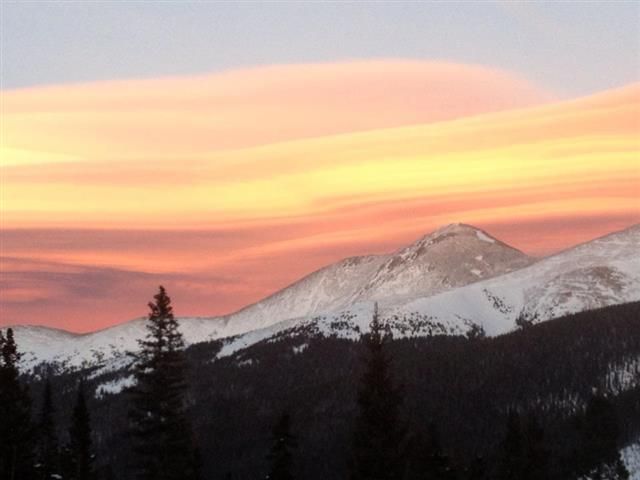
I do not ever recommend using the preview on this forum to see if it works ... just put in the codes then submit. If somethings wrong, you can always edit the post.
You can also upload multiple pictures and then go into your library and you don't have to open the picture ... just click on the little circle in the upper right of the picture and you'll get your codes.