HELP @#$%^&*()_+_)Photobucket
12 posts
• Page 1 of 1
HELP @#$%^&*()_+_)Photobucket
HELP!!! Can't figure out the new Photobucket. Kept getting an error message. Can someone (Mitch?) please do a step-by-step how-to? Had enough problems with the old Photobucket. Will probably just stop posting any pictures. Too much trouble and too hard to do. FRUSTRATED!!!!!
-

retiredhappy - Posts: 4438
- Joined: Sun Jul 13, 2008 9:59 pm
- Location: Kerrville, Texas
Re: HELP @#$%^&*()_+_)Photobucket
..
I was just fussing with the new Photobucket myself, and was thinking I might just have to "host" the pictures on my georgeandmichelle.com website and quit screwing around with Photobucket.
What's your error message?
What are you trying to do?
I was just fussing with the new Photobucket myself, and was thinking I might just have to "host" the pictures on my georgeandmichelle.com website and quit screwing around with Photobucket.
What's your error message?
What are you trying to do?
- mitch5252
- Posts: 9229
- Joined: Fri Mar 13, 2009 5:47 pm
- Location: NW TN
Re: HELP @#$%^&*()_+_)Photobucket
I don't know if this will help. I've found I don't get the error message when I use the Photobucket app on my iPad or iPhone. Using my computer earlier this week, I got the error message over and over. On your computer, you might try not doing the preview first and see if that works. Good luck!
Sandi
Sandi
Bindi (Maltipoo) and Abby (Shih Tzu/Poodle)

"Without the animals men would die of a great loneliness of the spirit." ~ Chief Seattle
“A dog can change the way you see the world.” ~ Anyone who has a dog

"Without the animals men would die of a great loneliness of the spirit." ~ Chief Seattle
“A dog can change the way you see the world.” ~ Anyone who has a dog
-

monik7 - Posts: 3033
- Joined: Sat Aug 04, 2012 7:49 pm
- Location: San Francisco Bay Area
Re: HELP @#$%^&*()_+_)Photobucket
Here's step-by-step doing it on my computer. (I have had NO problems with the new photobucket ... is my favorite of all their changes)
I go into my Library.
Across the top are choices (Home ... Library ... Connect ... Browse ... Edit ... Upload) - Click to Upload.
I already have my pictures already sized how I want, so if you want to use photobucket for that, I won't be including that step or steps.
I click browse files and select the pictures I want to upload. (I'm actually doing a picture I'll post here to make sure nothing has changed).
Your uploaded pictures will show on the page. If you want to title them, you can do so there. You can also get code right there for them if you want, by clicking on each picture. The picture will open larger, and all the links will appear on the right. Same as before, select the IMG code. If it's not showing, there is an option to "update link options", click on that to make sure you'll have the IMG code visible. If you click on the IMG code, it is automatically copied. Come into the post and paste it in (using either the right click of the mouse and selecting paste, or Control V from your keyboard).
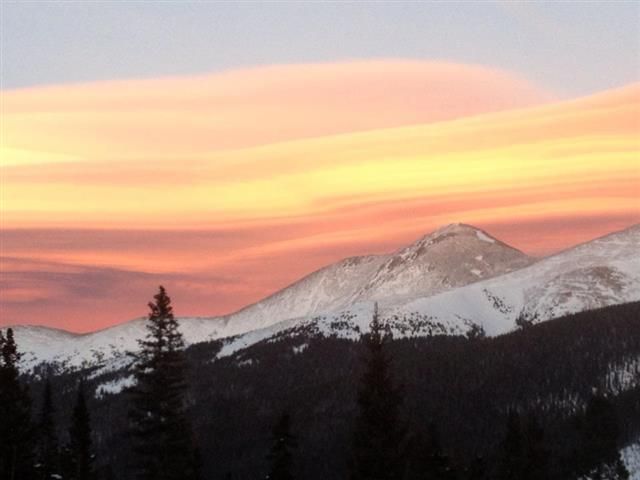
I do not ever recommend using the preview on this forum to see if it works ... just put in the codes then submit. If somethings wrong, you can always edit the post.
You can also upload multiple pictures and then go into your library and you don't have to open the picture ... just click on the little circle in the upper right of the picture and you'll get your codes.
I go into my Library.
Across the top are choices (Home ... Library ... Connect ... Browse ... Edit ... Upload) - Click to Upload.
I already have my pictures already sized how I want, so if you want to use photobucket for that, I won't be including that step or steps.
I click browse files and select the pictures I want to upload. (I'm actually doing a picture I'll post here to make sure nothing has changed).
Your uploaded pictures will show on the page. If you want to title them, you can do so there. You can also get code right there for them if you want, by clicking on each picture. The picture will open larger, and all the links will appear on the right. Same as before, select the IMG code. If it's not showing, there is an option to "update link options", click on that to make sure you'll have the IMG code visible. If you click on the IMG code, it is automatically copied. Come into the post and paste it in (using either the right click of the mouse and selecting paste, or Control V from your keyboard).
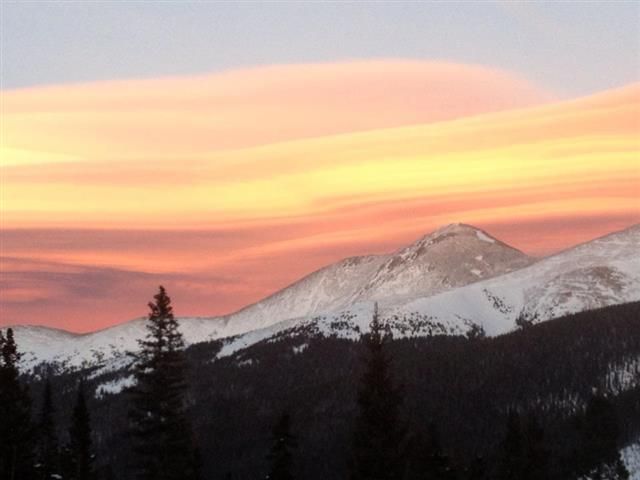
I do not ever recommend using the preview on this forum to see if it works ... just put in the codes then submit. If somethings wrong, you can always edit the post.
You can also upload multiple pictures and then go into your library and you don't have to open the picture ... just click on the little circle in the upper right of the picture and you'll get your codes.
Beth
“Dare to live the life you have dreamed for yourself. Go forward and make your dreams come true.” ~ Ralph Waldo Emerson ~
"He who treasures the small things in life has found the path to true happiness"

“Dare to live the life you have dreamed for yourself. Go forward and make your dreams come true.” ~ Ralph Waldo Emerson ~
"He who treasures the small things in life has found the path to true happiness"

-

Bethers - Posts: 17916
- Joined: Sat Jul 12, 2008 9:00 pm
- Location: Arizona
Re: HELP @#$%^&*()_+_)Photobucket
Quote from Beth:
You can also upload multiple pictures and then go into your library and you don't have to open the picture ... just click on the little circle in the upper right of the picture and you'll get your codes.
My little circle says: edit, share, delete, move. No codes there.
You can also upload multiple pictures and then go into your library and you don't have to open the picture ... just click on the little circle in the upper right of the picture and you'll get your codes.
My little circle says: edit, share, delete, move. No codes there.
- AlmostThere
- Posts: 5411
- Joined: Thu Jul 17, 2008 9:52 pm
Re: HELP @#$%^&*()_+_)Photobucket
AlmostThere wrote:Quote from Beth:
My little circle says: edit, share, delete, move. No codes there.
Click on Share
Beth
“Dare to live the life you have dreamed for yourself. Go forward and make your dreams come true.” ~ Ralph Waldo Emerson ~
"He who treasures the small things in life has found the path to true happiness"

“Dare to live the life you have dreamed for yourself. Go forward and make your dreams come true.” ~ Ralph Waldo Emerson ~
"He who treasures the small things in life has found the path to true happiness"

-

Bethers - Posts: 17916
- Joined: Sat Jul 12, 2008 9:00 pm
- Location: Arizona
Re: HELP @#$%^&*()_+_)Photobucket
my little circle gives me more choices...
share, copy, edit, move, get links, delete
so there ya have it, get links
and like Beth said.. clicked on share and then the links tab was there as well
share, copy, edit, move, get links, delete
so there ya have it, get links
and like Beth said.. clicked on share and then the links tab was there as well
Somewhere with Ava and Maggie


-

avalen - Posts: 9430
- Joined: Mon Jul 14, 2008 5:13 pm
- Location: Apache Junction Arizona
Re: HELP @#$%^&*()_+_)Photobucket
Bethers wrote:AlmostThere wrote:Quote from Beth:
My little circle says: edit, share, delete, move. No codes there.
Click on Share
That takes me to selecting: Facebook, Twitter etc
- AlmostThere
- Posts: 5411
- Joined: Thu Jul 17, 2008 9:52 pm
Re: HELP @#$%^&*()_+_)Photobucket
AlmostThere wrote:Bethers wrote:AlmostThere wrote:Quote from Beth:
My little circle says: edit, share, delete, move. No codes there.
Click on Share
That takes me to selecting: Facebook, Twitter etc
I suggest you go back in the instructions and find wether you can update link options. It's possible you don't have any selected, therefore they aren't showing. I can't look now so can't try to duplicate what you are seeing. But I do know that the link options are different based on our settings.
Beth
“Dare to live the life you have dreamed for yourself. Go forward and make your dreams come true.” ~ Ralph Waldo Emerson ~
"He who treasures the small things in life has found the path to true happiness"

“Dare to live the life you have dreamed for yourself. Go forward and make your dreams come true.” ~ Ralph Waldo Emerson ~
"He who treasures the small things in life has found the path to true happiness"

-

Bethers - Posts: 17916
- Joined: Sat Jul 12, 2008 9:00 pm
- Location: Arizona
Re: HELP @#$%^&*()_+_)Photobucket
[quote= My little circle says: edit, share, delete, move. No codes there.[/quote]
Click on Share[/quote]
That takes me to selecting: Facebook, Twitter etc[/quote]
I suggest you go back in the instructions and find wether you can update link options. It's possible you don't have any selected, therefore they aren't showing. I can't look now so can't try to duplicate what you are seeing. But I do know that the link options are different based on our settings.[/quote]
I can find the codes the regular way, just not by clicking on the circle thing. No biggie, just curious why we had different options clicking on the same thing.
Click on Share[/quote]
That takes me to selecting: Facebook, Twitter etc[/quote]
I suggest you go back in the instructions and find wether you can update link options. It's possible you don't have any selected, therefore they aren't showing. I can't look now so can't try to duplicate what you are seeing. But I do know that the link options are different based on our settings.[/quote]
I can find the codes the regular way, just not by clicking on the circle thing. No biggie, just curious why we had different options clicking on the same thing.
- AlmostThere
- Posts: 5411
- Joined: Thu Jul 17, 2008 9:52 pm
Re: HELP @#$%^&*()_+_)Photobucket
..
Here's what I get when I'm in one of my albums.
When I hover on a picture, the little cog wheel in the upper right corner pops us.
Hover on the little cog wheel, and here's what I get:

..
Here's what I get when I'm in one of my albums.
When I hover on a picture, the little cog wheel in the upper right corner pops us.
Hover on the little cog wheel, and here's what I get:

..
- mitch5252
- Posts: 9229
- Joined: Fri Mar 13, 2009 5:47 pm
- Location: NW TN
Re: HELP @#$%^&*()_+_)Photobucket
AlmostThere wrote:
That takes me to selecting: Facebook, Twitter etc
The TOP line has the following:
Social Networks .... Email ... Links
it defaults onto Social Networks. It's a click away to get to email or links from that screen.
I didn't think it was necessary to give that much info ... the links are right there. I realize because of people's settings, not everything shows completely identically, but these do.
Beth
“Dare to live the life you have dreamed for yourself. Go forward and make your dreams come true.” ~ Ralph Waldo Emerson ~
"He who treasures the small things in life has found the path to true happiness"

“Dare to live the life you have dreamed for yourself. Go forward and make your dreams come true.” ~ Ralph Waldo Emerson ~
"He who treasures the small things in life has found the path to true happiness"

-

Bethers - Posts: 17916
- Joined: Sat Jul 12, 2008 9:00 pm
- Location: Arizona
12 posts
• Page 1 of 1
Return to Maintenance/Tech Issues
Who is online
Users browsing this forum: No registered users and 6 guests

